Managing the Exim mail server in WHM (Web Host Manager) involves various tasks such as configuring email settings, monitoring email queues, troubleshooting delivery issues, and managing spam. Here's a general guide on how to perform these tasks:
-
Access WHM: Log in to WHM using your credentials.
-
Navigate to Exim Configuration Manager:
- In WHM, search for "Exim Configuration Manager" in the search bar or navigate to "Home" > "Service Configuration" > "Exim Configuration Manager".
-
Basic Configuration:
- Set basic settings such as the primary hostname, sending mail IP, and other general settings.
-
Mail Routing:
- Configure mail routing options such as how to handle mail for local and remote domains.
-
Spam Filters:
- Configure spam filters to reduce unwanted emails. WHM offers several options for spam filtering, including SpamAssassin integration and custom blacklists.
-
Mail Delivery Settings:
- Adjust settings related to how mail is delivered, including timeouts, retries, and delivery routes.
-
Queue Management:
- Monitor and manage the Exim mail queue to identify and address any email delivery issues. You can view the queue, force delivery attempts, and remove stuck messages.
-
Log Files:
- Check Exim log files for information on mail delivery, errors, and other relevant events. Log files can help troubleshoot delivery issues and track the flow of email.
-
TLS/SSL Configuration:
- Secure email communication by configuring TLS/SSL settings for Exim. This ensures that email transactions are encrypted for privacy and security.
-
Authentication:
- Set up authentication mechanisms such as SMTP authentication to prevent unauthorized access to the mail server and reduce the risk of abuse.
-
Customization:
- Customize Exim configurations further based on your specific requirements and preferences. This may involve editing the Exim configuration file directly or using WHM's interface for advanced settings.
-
Testing:
- After making changes to Exim configuration, it's essential to test mail delivery to ensure that everything is functioning correctly.
Remember to review documentation specific to your version of WHM and Exim for detailed instructions tailored to your setup. Additionally, always exercise caution when making changes to mail server configurations to avoid unintended disruptions to email services.
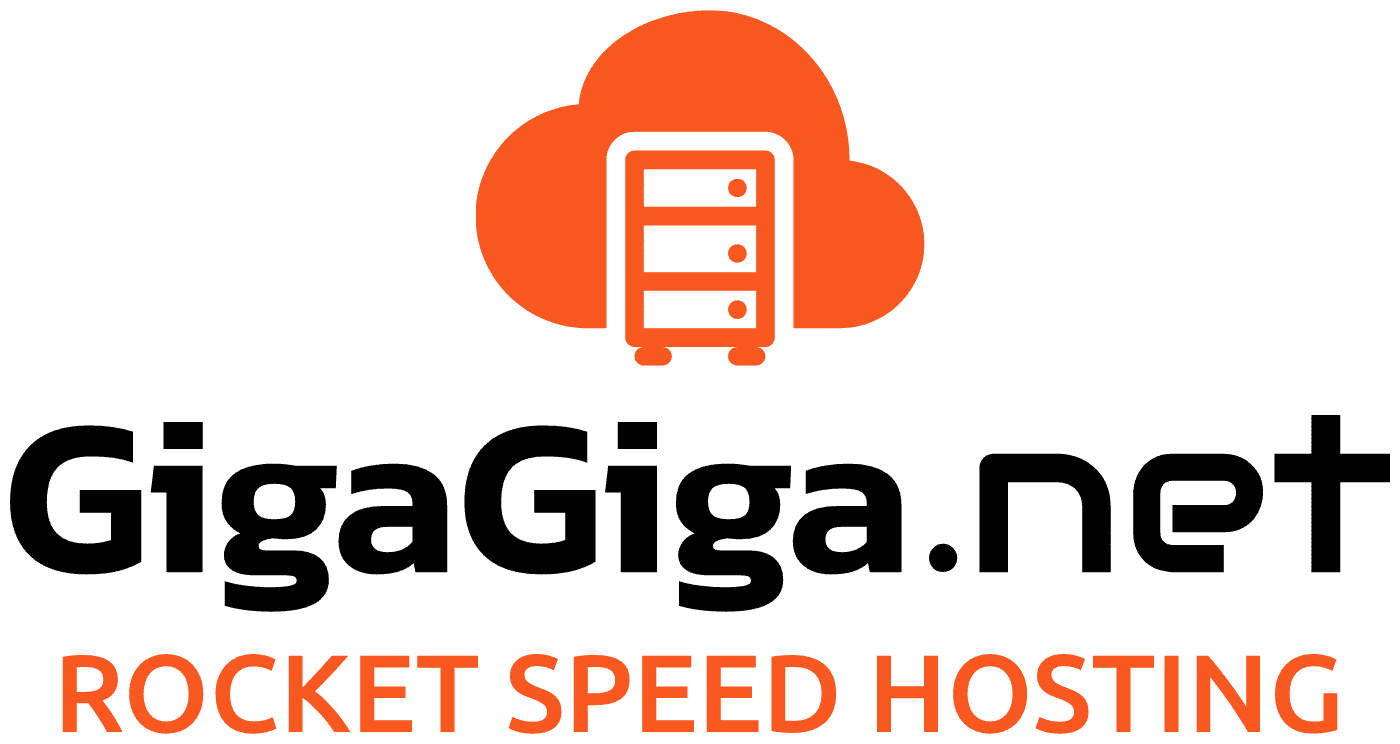
 Português
Português