Harnessing the power of Plesk WordPress Toolkit allows you to simplify WordPress management, streamline website deployment, and enhance security and performance for WordPress websites. Plesk WordPress Toolkit provides a comprehensive set of tools and features designed specifically for managing WordPress installations, plugins, themes, and security settings. Here's how you can harness the power of Plesk WordPress Toolkit effectively:
Accessing Plesk Control Panel:
- Log in to Plesk:
- Log in to your Plesk control panel using your administrator credentials.
Managing WordPress Installations:
-
Install WordPress:
- Use the WordPress Toolkit to easily install new WordPress instances on your server. Specify the domain, directory, administrator username, password, and other settings, and Plesk will handle the installation process automatically.
-
Manage Existing Installations:
- View and manage existing WordPress installations from the WordPress Toolkit interface. Monitor WordPress version, status, and health, and perform management tasks such as updates, backups, and security scans.
Simplifying WordPress Management:
-
Update WordPress Core, Plugins, and Themes:
- Keep WordPress installations up to date by applying core, plugin, and theme updates directly from the WordPress Toolkit interface. Plesk automatically checks for updates and provides one-click update options to ensure sites are running the latest versions.
-
Manage Plugins and Themes:
- Browse and install WordPress plugins and themes from the WordPress Toolkit catalog. Activate, deactivate, and uninstall plugins and themes with ease, and manage multiple installations from a centralized interface.
-
Enable Staging Sites:
- Create staging environments for WordPress sites to test updates, changes, and new features before deploying them to production. Use the WordPress Toolkit to clone existing sites and set up staging environments with a few clicks.
Enhancing Security and Performance:
-
Security Hardening:
- Utilize security hardening features in the WordPress Toolkit to enhance the security posture of WordPress sites. Enable security measures such as file permissions, directory indexing, and XML-RPC restrictions to protect against common vulnerabilities.
-
Malware Scanner:
- Run malware scans on WordPress installations to detect and remove malicious code, malware, and security threats. Use the WordPress Toolkit's built-in malware scanner to scan files and databases for signs of compromise.
-
Performance Optimization:
- Optimize WordPress performance with built-in caching, optimization, and performance tuning tools. Enable caching mechanisms, minify CSS and JavaScript files, and optimize database queries to improve site speed and responsiveness.
Automating Routine Tasks:
-
Scheduled Backups:
- Schedule regular backups of WordPress sites to ensure data protection and disaster recovery preparedness. Use the WordPress Toolkit to configure backup schedules, retention policies, and backup destinations for automatic backups.
-
Automated Updates:
- Enable automatic updates for WordPress core, plugins, and themes to ensure sites are always running the latest software versions. Configure update settings in the WordPress Toolkit to automatically apply updates on a scheduled basis.
Troubleshooting and Support:
-
Debugging Tools:
- Troubleshoot and diagnose WordPress issues with built-in debugging tools and error logs. Use the WordPress Toolkit to enable debugging mode, view error logs, and identify and resolve issues affecting site performance and functionality.
-
Support Resources:
- Access documentation, tutorials, and support resources from the WordPress Toolkit interface to learn more about WordPress management best practices, troubleshooting techniques, and optimization strategies.
Conclusion:
By harnessing the power of Plesk WordPress Toolkit, you can simplify WordPress management, enhance security and performance, and streamline website deployment and maintenance tasks. Plesk's intuitive interface and comprehensive feature set provide a powerful toolkit for managing WordPress sites effectively, whether you're a developer, designer, or website administrator. With features such as one-click updates, security hardening, automated backups, and performance optimization, Plesk WordPress Toolkit empowers you to take full control of your WordPress sites and ensure they are secure, stable, and performing at their best.
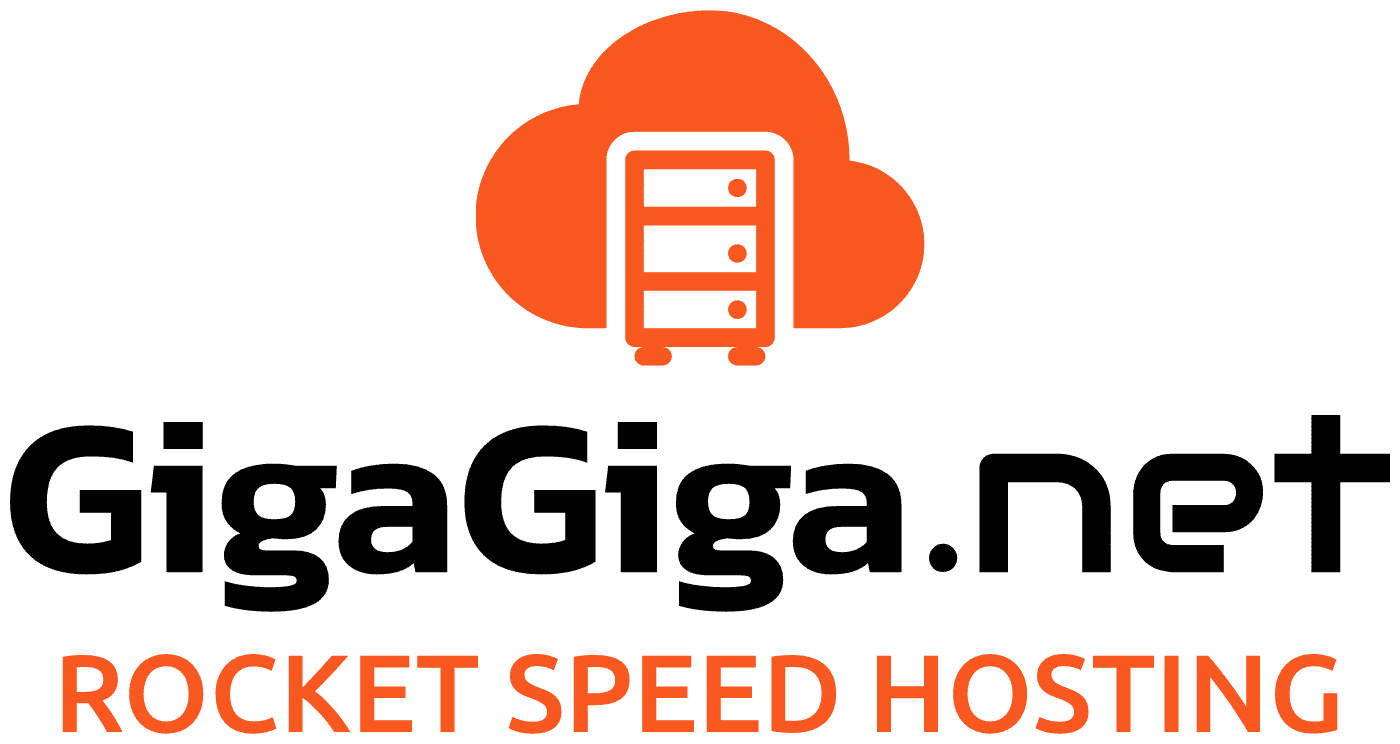
 Português
Português