Setting up cron jobs in Plesk allows you to automate repetitive tasks, such as running scripts, performing maintenance, and executing commands, at scheduled intervals. Plesk provides a user-friendly interface for managing cron jobs, also known as scheduled tasks, making it easy to configure and schedule tasks to run automatically. Here's a step-by-step guide on how to set up cron jobs in Plesk:
Accessing Plesk Control Panel:
- Log in to Plesk:
- Log in to your Plesk control panel using your administrator credentials.
Creating Cron Jobs:
-
Navigate to Scheduled Tasks:
- Once logged in, navigate to the "Websites & Domains" tab from the top menu.
-
Scheduled Tasks (Cron Jobs):
- Click on the "Scheduled Tasks" (or "Cron Jobs") icon to access the scheduled tasks management interface.
-
Add New Task:
- Click on the "Add Task" (or "Add Cron Job") button to create a new cron job.
-
Configure Task Settings:
- Enter the command or script to be executed in the "Command" field. This can be a shell command, script file path, or URL to a script.
-
Set Schedule:
- Specify the schedule for the task using the provided options. You can choose to run the task at specific intervals (e.g., every hour, every day) or at specific times (e.g., daily at 3:00 AM).
-
Set Additional Options:
- Optionally, configure additional options such as environment variables, logging settings, and email notifications. You can specify the email address to which task output and error messages will be sent.
-
Save Task:
- Click on the "OK" or "Save" button to create the cron job. The task will be added to the list of scheduled tasks and will run according to the specified schedule.
Managing Cron Jobs:
-
Edit Task:
- To edit an existing cron job, click on the task in the list and select the "Edit" option. Modify the task settings as needed and save the changes.
-
Delete Task:
- To delete a cron job, click on the task in the list and select the "Remove" or "Delete" option. Confirm the deletion when prompted.
-
View Task Output:
- Monitor the output and status of cron jobs from the scheduled tasks management interface. View task execution logs, output messages, and error reports to troubleshoot any issues.
Best Practices for Cron Jobs:
-
Use Descriptive Names:
- Use descriptive names for cron jobs to easily identify their purpose and function. This makes it easier to manage and maintain cron jobs over time.
-
Test Task Execution:
- Test cron jobs after creation to ensure they run as expected. Verify that the task executes successfully and produces the desired results before relying on it for production use.
-
Monitor Task Performance:
- Monitor the performance of cron jobs regularly to ensure they are running on schedule and completing successfully. Monitor task execution logs and output for any errors or issues.
Conclusion:
By following these steps, you can set up and manage cron jobs in Plesk to automate routine tasks and streamline your server management workflow. Cron jobs enable you to automate repetitive tasks, improve efficiency, and ensure timely execution of important maintenance and administrative tasks. Whether you need to schedule backups, run scripts, or perform other periodic tasks, Plesk's cron job feature provides a convenient and reliable solution for automating server management tasks.
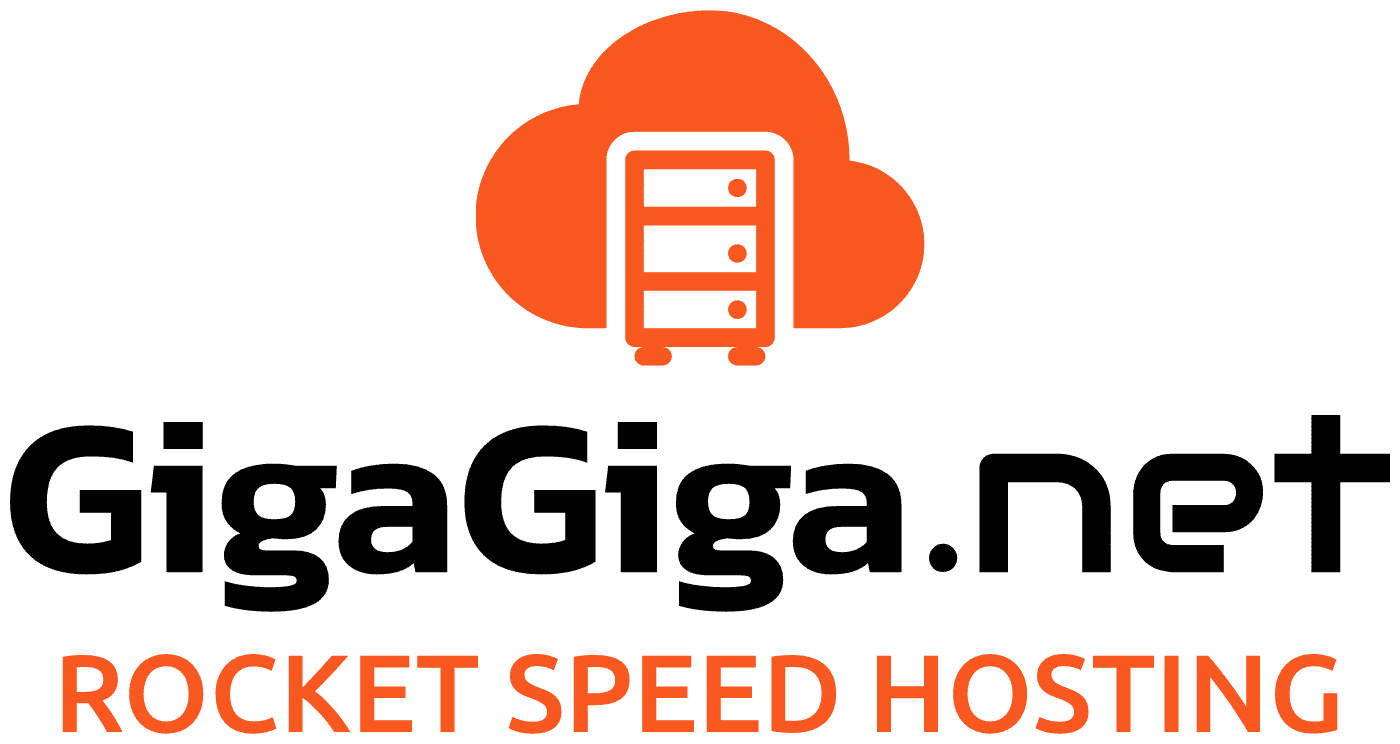
 Magyar
Magyar