Setting up remote desktop access to a Plesk server allows you to manage the server's graphical user interface (GUI) remotely, providing convenient access to server management tools and applications. While Plesk primarily operates through a web-based control panel, you may occasionally need remote desktop access for tasks that require direct interaction with the server's desktop environment. Here's how you can set up remote desktop access to a Plesk server:
1. Install Remote Desktop Software:
-
Windows: If you're accessing the Plesk server from a Windows machine, you can use the built-in Remote Desktop Connection (RDP) client. No additional software installation is required.
-
Mac: For Mac users, you can use Microsoft Remote Desktop or other third-party RDP clients available in the App Store.
-
Linux: On Linux systems, you can use the Remmina Remote Desktop Client or other compatible RDP clients.
2. Enable Remote Desktop Access on the Server:
-
Windows: Ensure that Remote Desktop is enabled on the Plesk server. You can enable this feature by navigating to "Control Panel" > "System and Security" > "System" > "Remote settings," and then enabling "Allow remote connections to this computer."
-
Linux: Install a remote desktop server software such as Xrdp (for Ubuntu/Debian) or TigerVNC (for CentOS/RHEL). Follow the installation instructions for your specific Linux distribution.
3. Configure Firewall Rules:
-
Windows: If Windows Firewall is enabled, make sure to allow Remote Desktop connections through the firewall. You may need to create an inbound rule to permit TCP port 3389 traffic.
-
Linux: If a firewall is enabled on the Plesk server (e.g., firewalld or iptables), open the necessary ports for Remote Desktop connections. Typically, this involves allowing inbound TCP traffic on port 3389.
4. Obtain Server IP Address or Hostname:
- Determine the IP address or hostname of the Plesk server that you want to connect to remotely. You'll need this information to establish the remote desktop connection.
5. Connect to the Plesk Server:
-
Windows: Open the Remote Desktop Connection application, enter the IP address or hostname of the Plesk server, and click "Connect." Enter your server's username and password when prompted.
-
Mac/Linux: Open the RDP client application, enter the IP address or hostname of the Plesk server, and initiate the connection. Provide your server credentials if prompted.
6. Manage the Plesk Server:
- Once connected, you'll have remote access to the Plesk server's desktop environment. From there, you can manage server settings, install applications, and perform administrative tasks as needed.
7. Disconnect and Log Out:
- Remember to properly disconnect from the remote desktop session when you're finished. In most cases, you can simply close the remote desktop window to disconnect. Ensure that you log out of the server to prevent unauthorized access.
Notes:
-
Security: Ensure that remote desktop access is secured with strong passwords and encryption to prevent unauthorized access. Consider using VPNs or SSH tunnels for additional security.
-
Performance: Remote desktop performance may vary depending on network conditions and server resources. Optimize network settings and server performance to ensure a smooth remote desktop experience.
By following these steps, you can set up remote desktop access to a Plesk server and manage server resources efficiently from anywhere with an internet connection.
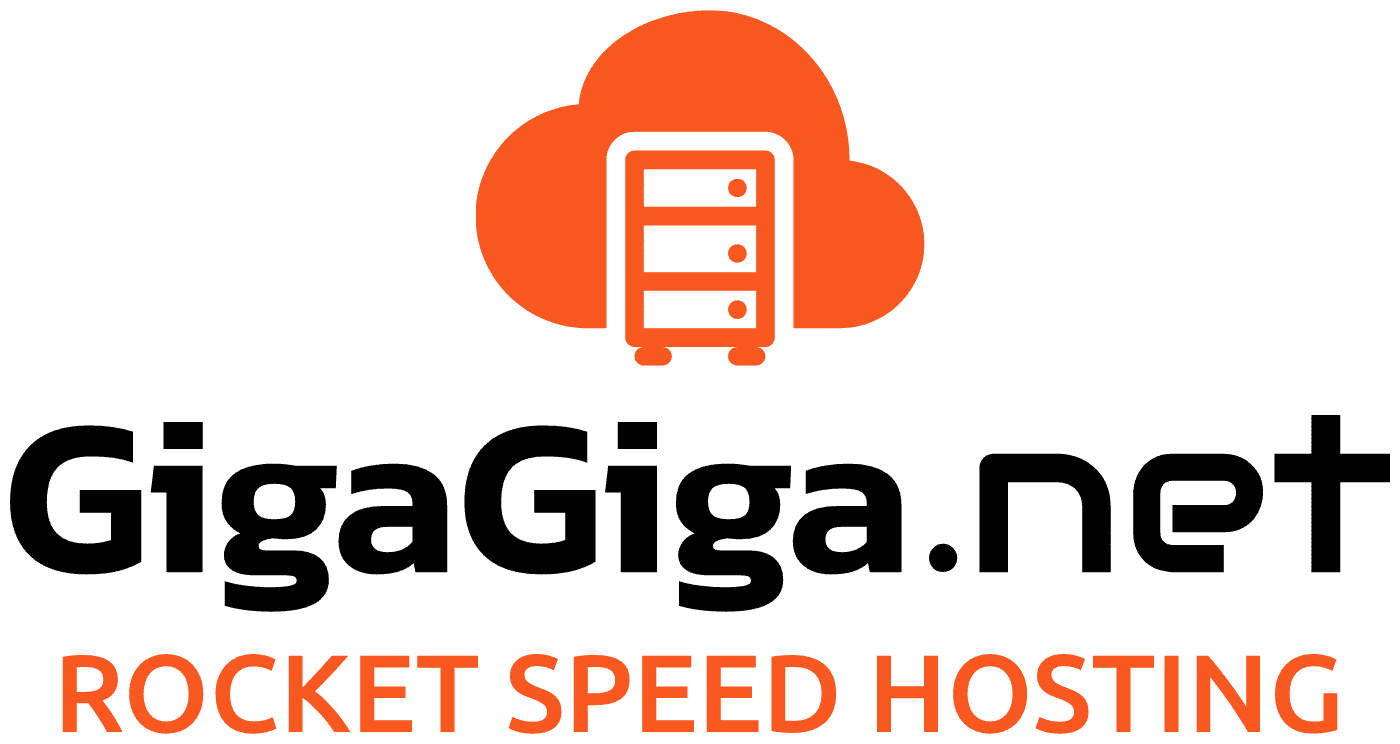
 Français
Français