WHM cPanel indeed offers a user-friendly interface for managing SSL certificates, making the process efficient and straightforward. Here's a general guide on how to manage SSL certificates using WHM cPanel:
-
Access WHM cPanel: Log in to your WHM cPanel account using your credentials.
-
Navigate to SSL/TLS: Once logged in, you'll find an SSL/TLS section within WHM. This is where you'll manage your SSL certificates. It might be located under the "Security Center" or "SSL/TLS Manager" depending on the version of cPanel you're using.
-
Install an SSL Certificate: If you have a certificate you want to install, you'll typically find an option to "Install an SSL Certificate" or "Install a SSL Certificate and Setup the Domain". Clicking on this option will prompt you to input the necessary details such as the domain name, private key, certificate, and CA bundle. You can either paste these details or upload the certificate files directly.
-
Generate a Self-Signed Certificate: If you need a quick SSL solution for testing purposes or for securing internal connections, WHM cPanel allows you to generate self-signed SSL certificates easily. Look for an option like "Generate an SSL Certificate and Signing Request" or "Generate a Self-Signed Certificate" to create one.
-
Manage SSL Hosts: You can also manage SSL hosts within WHM cPanel. This includes configuring SSL for different domains, subdomains, or addon domains hosted on your server. Look for options like "Manage SSL Hosts" or "Install an SSL Website" to set up SSL for specific domains.
-
SSL Certificate Renewal: WHM cPanel typically provides reminders for SSL certificate expiration. You can renew SSL certificates directly from the SSL/TLS section. There might be options like "Renew a SSL Certificate" or "Renewal Certificates" to initiate the renewal process.
-
SSL Configuration and Settings: Additionally, WHM cPanel allows you to configure SSL settings such as SSL versions, ciphers, and protocols. You can customize these settings based on your security requirements and compliance standards.
-
View SSL Certificate Details: You can also view detailed information about installed SSL certificates, including the issuer, expiry date, and cryptographic details. This helps in managing and tracking SSL certificates effectively.
Remember to always keep your SSL certificates up to date to ensure the security of your websites and applications. WHM cPanel simplifies the SSL management process, making it accessible even for users with limited technical expertise.
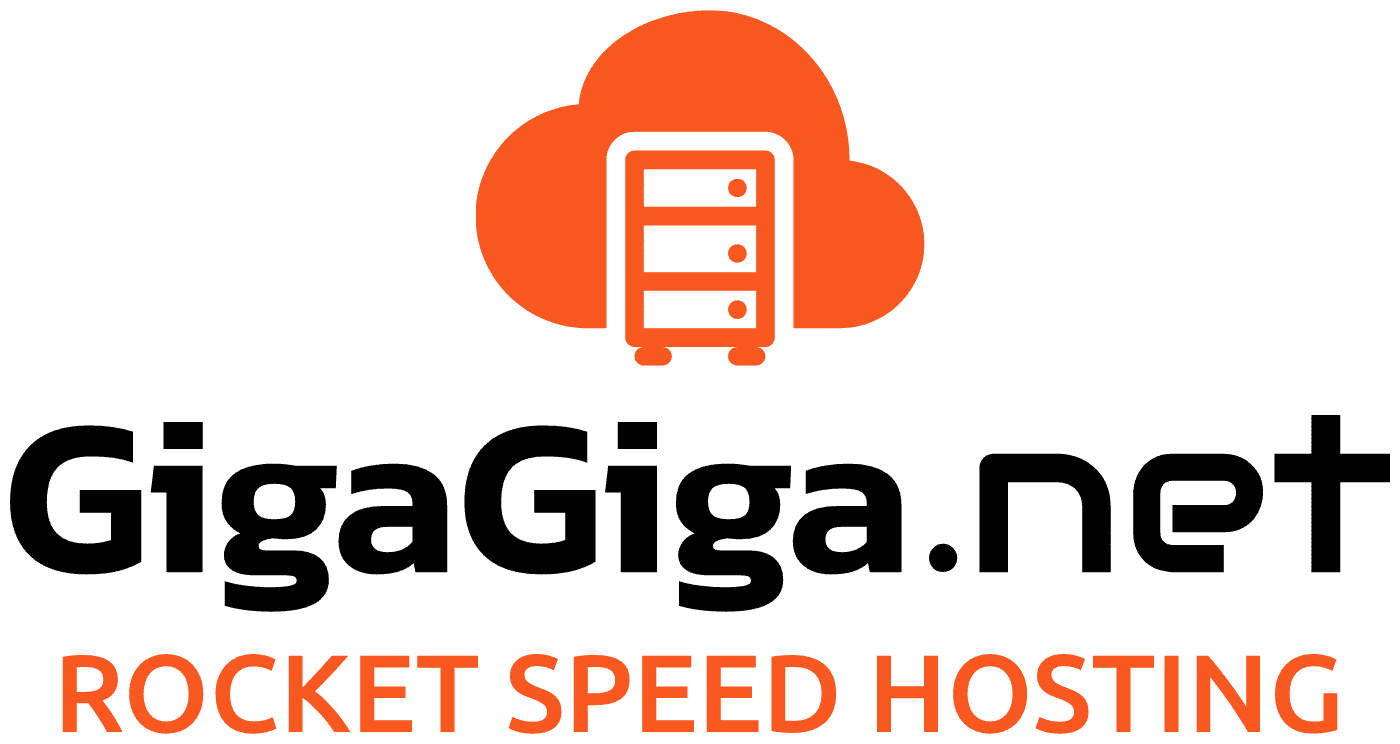
 Nederlands
Nederlands