Troubleshooting common issues in WHM (Web Host Manager) requires a systematic approach to identify and resolve issues efficiently. Here's a step-by-step guide on how to troubleshoot common issues in WHM:
-
Identify the Problem:
- Gather information about the issue reported by users or detected through monitoring tools.
- Determine the scope of the problem and its impact on server operations and user experience.
-
Check Server Status:
- Log in to WHM and navigate to the "Server Status" section to check the current status of server resources such as CPU, memory, and disk usage.
- Monitor server logs and system messages for any error or warning indicators.
-
Review Recent Changes:
- Determine if any recent changes or updates were made to the server configuration, software, or settings that may have caused the issue.
- Roll back recent changes if necessary to isolate the source of the problem.
-
Check Service Status:
- Navigate to the "Service Status" section in WHM to check the status of essential server services such as Apache, MySQL, DNS, and mail services.
- Restart or reload services that are not running or showing errors to see if it resolves the issue.
-
Review Error Logs:
- Access the "Error Log" section in WHM to review logs for Apache, MySQL, cPanel, and other server services.
- Look for error messages, warnings, or unusual activities that may indicate the cause of the issue.
-
Verify DNS Configuration:
- Use WHM's DNS functions to verify DNS configurations and resolve any issues related to domain resolution, DNS zones, or nameserver settings.
- Check for DNS propagation issues or misconfigured DNS records that may affect website accessibility.
-
Check Disk Space and Quotas:
- Monitor disk space usage using WHM's "Quota Modification" and "Show Current Disk Usage" tools to ensure there is enough disk space available.
- Adjust disk quotas for cPanel accounts if necessary to prevent disk space exhaustion.
-
Test Network Connectivity:
- Use WHM's "Network Setup" tools to test network connectivity and troubleshoot issues related to network configuration, firewall rules, or routing.
- Verify that the server has a stable internet connection and can communicate with external servers and services.
-
Security Checks:
- Review WHM's security settings and implement measures such as firewall rules, brute force protection, and SSL/TLS configuration to enhance server security.
- Scan for malware, viruses, or suspicious activities using WHM's built-in security tools or third-party security solutions.
-
Seek Additional Help:
- If the issue persists or requires further investigation, consult WHM documentation, support forums, or contact technical support for assistance.
- Provide detailed information about the issue, including error messages, server configurations, and steps taken to troubleshoot, to expedite the resolution process.
By following these troubleshooting steps, you can effectively diagnose and resolve common issues in WHM, ensuring the stability, security, and performance of your hosting environment.
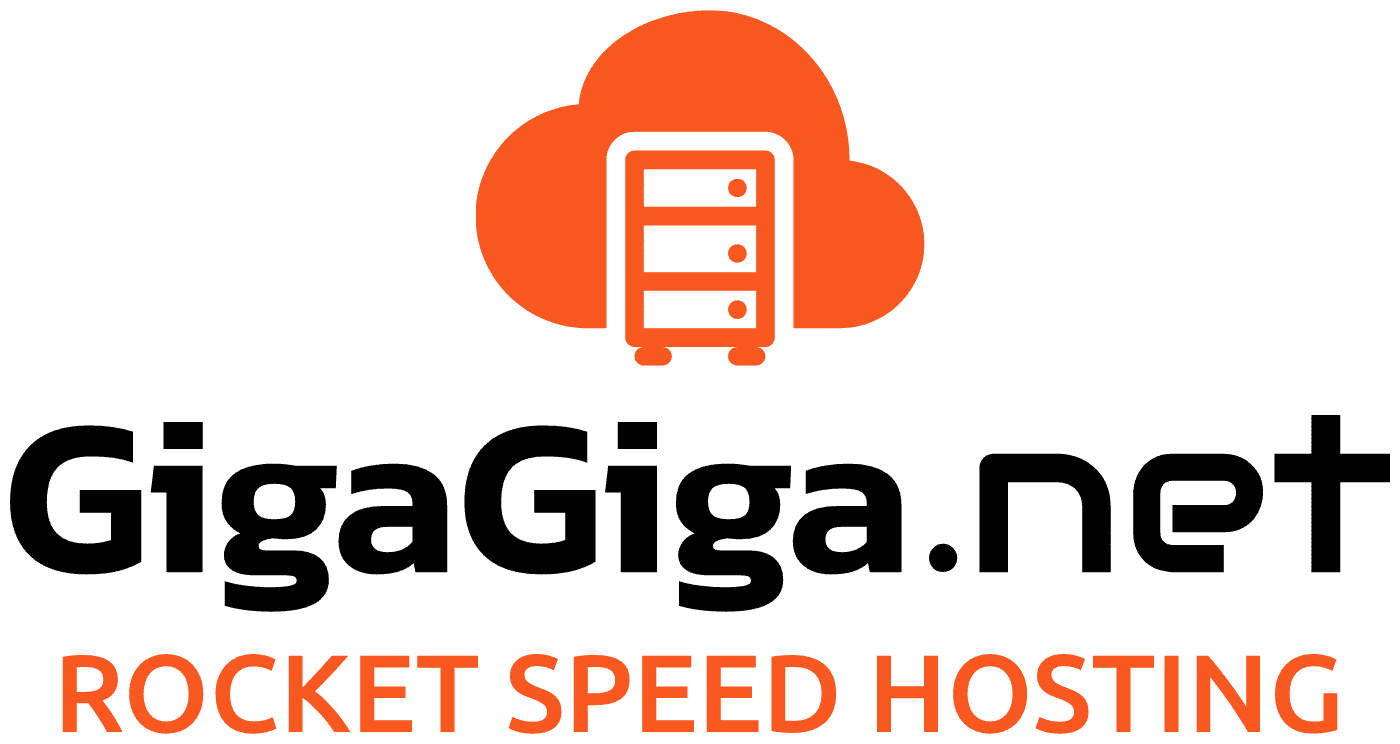
 Čeština
Čeština