Creating and managing SSL certificates in Plesk is essential for securing websites with HTTPS encryption. Here's a guide on how to create and manage SSL certificates in Plesk:
-
Accessing SSL/TLS Certificates:
- Log in to your Plesk Panel as an administrator.
-
Generating SSL Certificates:
- Navigate to "Websites & Domains" and click on the domain name for which you want to secure with an SSL certificate.
- Go to "SSL/TLS Certificates" and click on "Add SSL/TLS Certificate".
- Fill in the required information, including the certificate name, bits, and domain name.
- You can choose to generate a self-signed certificate or request a certificate from a certificate authority (CA).
-
Installing SSL Certificates:
- After generating the SSL certificate, click on the certificate name to access its settings.
- Upload the certificate files provided by the CA or paste the certificate and private key if you generated a self-signed certificate.
- Click on "OK" to install the SSL certificate.
-
Configuring SSL Settings:
- You can configure SSL settings for the domain by navigating to "Hosting Settings" under "Websites & Domains".
- Enable "SSL/TLS support" and select the installed SSL certificate from the dropdown menu.
- Optionally, enable "Permanent SEO-safe 301 redirect from HTTP to HTTPS" to automatically redirect HTTP traffic to HTTPS.
-
Viewing SSL Certificate Details:
- To view details of installed SSL certificates, go to "Websites & Domains" > "SSL/TLS Certificates".
- Here you can see a list of installed certificates, their expiration dates, and other relevant information.
-
Renewing SSL Certificates:
- Monitor SSL certificate expiration dates and renew certificates before they expire to ensure uninterrupted HTTPS encryption.
- You can renew SSL certificates manually or set up automatic renewal through Plesk's Let's Encrypt extension or by using a third-party certificate provider's renewal process.
-
Importing SSL Certificates:
- If you have an SSL certificate issued by a third-party CA, you can import it into Plesk for use with your domains.
- Go to "Websites & Domains" > "SSL/TLS Certificates" > "Add SSL/TLS Certificate" and choose the option to import a certificate.
-
Exporting SSL Certificates:
- You can export SSL certificates from Plesk for backup or transfer purposes.
- Navigate to "Websites & Domains" > "SSL/TLS Certificates" and click on the certificate name.
- Use the "Download" button to export the certificate files to your local system.
-
Monitoring SSL Certificate Status:
- Regularly monitor SSL certificate status and expiration dates to ensure your websites remain securely encrypted.
- Set up notifications to alert you when SSL certificates are approaching expiration.
By following these steps, you can create, manage, and maintain SSL certificates in Plesk to secure your websites with HTTPS encryption.
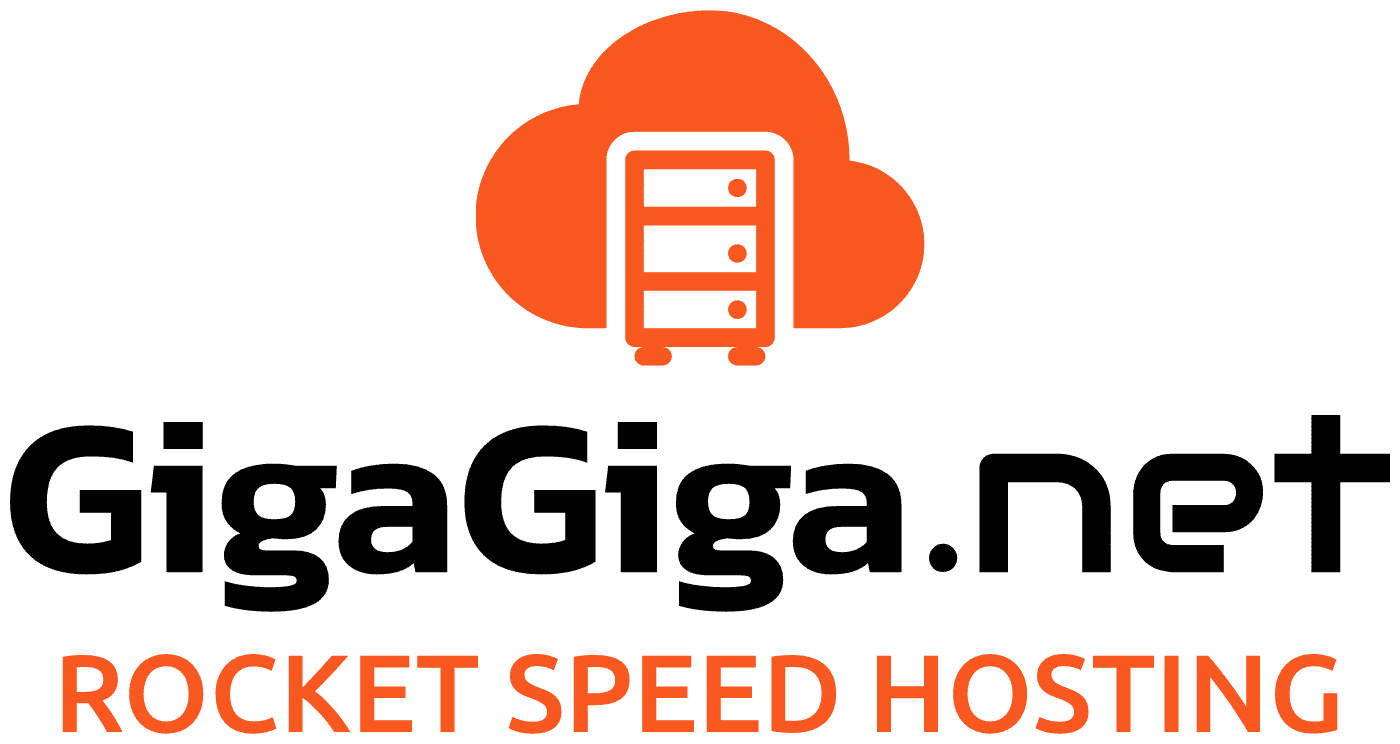
 Hrvatski
Hrvatski