Migrating websites to Plesk is a common task when transferring websites from other hosting platforms or servers. Plesk provides tools and utilities to simplify the migration process, allowing you to move websites, domains, and data seamlessly. Here's a step-by-step guide on how to migrate websites to Plesk:
Pre-Migration Preparation:
-
Access Plesk Control Panel:
- Log in to your Plesk control panel using your administrator credentials.
-
Verify Server Requirements:
- Ensure that your Plesk server meets the system requirements for hosting the migrated websites, including supported operating system, disk space, memory, and other dependencies.
-
Backup Existing Websites:
- Before initiating the migration process, it's recommended to back up your existing websites and data on the source server. This ensures that you have a copy of your data in case of any issues during the migration process.
-
Obtain Migration Credentials:
- Obtain necessary credentials, such as SSH access or FTP/SFTP credentials, for both the source server (current hosting platform) and the destination Plesk server.
Migration Process:
-
Navigate to Migration & Transfer Manager:
- In the Plesk control panel, navigate to the "Tools & Settings" tab and click on "Migration & Transfer Manager."
-
Start New Migration:
- Click on the "Start New Migration" button to initiate the migration wizard.
-
Select Migration Type:
- Choose the type of migration you want to perform: "Plesk to Plesk," "Panel to Plesk," or "Custom" migration. Select the appropriate option based on your source server and hosting platform.
-
Enter Source Server Details:
- Enter the IP address or hostname of the source server, along with the SSH or FTP/SFTP credentials required for connecting to the source server.
-
Select Data to Migrate:
- Choose the data you want to migrate, including domains, websites, databases, email accounts, and other settings. You can select specific data or migrate everything from the source server.
-
Configure Migration Settings:
- Configure migration settings, such as migration mode (full or selective), IP address mapping, database migration mode, and other options based on your requirements.
-
Initiate Migration:
- Review the migration settings and click on the "Start" or "Migrate" button to initiate the migration process. Plesk will connect to the source server, transfer data, and import it into the destination Plesk server.
-
Monitor Migration Progress:
- Monitor the migration progress in real-time from the Migration & Transfer Manager interface. You can track the status of each migration task and view detailed logs and statistics.
-
Verify Migration Results:
- Once the migration process is complete, verify that the websites, domains, data, and settings have been successfully transferred to the destination Plesk server. Test the migrated websites to ensure they are functioning correctly.
Post-Migration Tasks:
-
Update DNS Records:
- Update DNS records to point to the IP address of the destination Plesk server to ensure that traffic is routed correctly to the migrated websites.
-
Test Website Functionality:
- Test the functionality of migrated websites, including web pages, applications, databases, email accounts, and other services, to ensure everything is working as expected.
-
Configure Additional Settings:
- Configure additional settings and optimizations on the destination Plesk server, such as SSL certificates, security settings, performance optimizations, and backup configurations.
-
Update Billing and Subscriptions:
- Update billing and subscription details for the migrated websites, domains, and services to reflect the changes on the destination Plesk server.
Finalize Migration:
-
Monitor Server Performance:
- Monitor the performance of the destination Plesk server after migration to ensure optimal performance and stability.
-
Backup Data:
- Regularly back up data on the destination Plesk server to prevent data loss and ensure data protection and disaster recovery capabilities.
-
Optimize Server Configuration:
- Continuously optimize the server configuration, settings, and resources to maximize performance, security, and reliability for hosted websites and applications.
By following these steps, you can successfully migrate websites to Plesk and ensure a smooth transition from the source server to the destination Plesk server. Proper planning, preparation, and execution are essential for a successful migration process, minimizing downtime and disruptions for your websites and users.
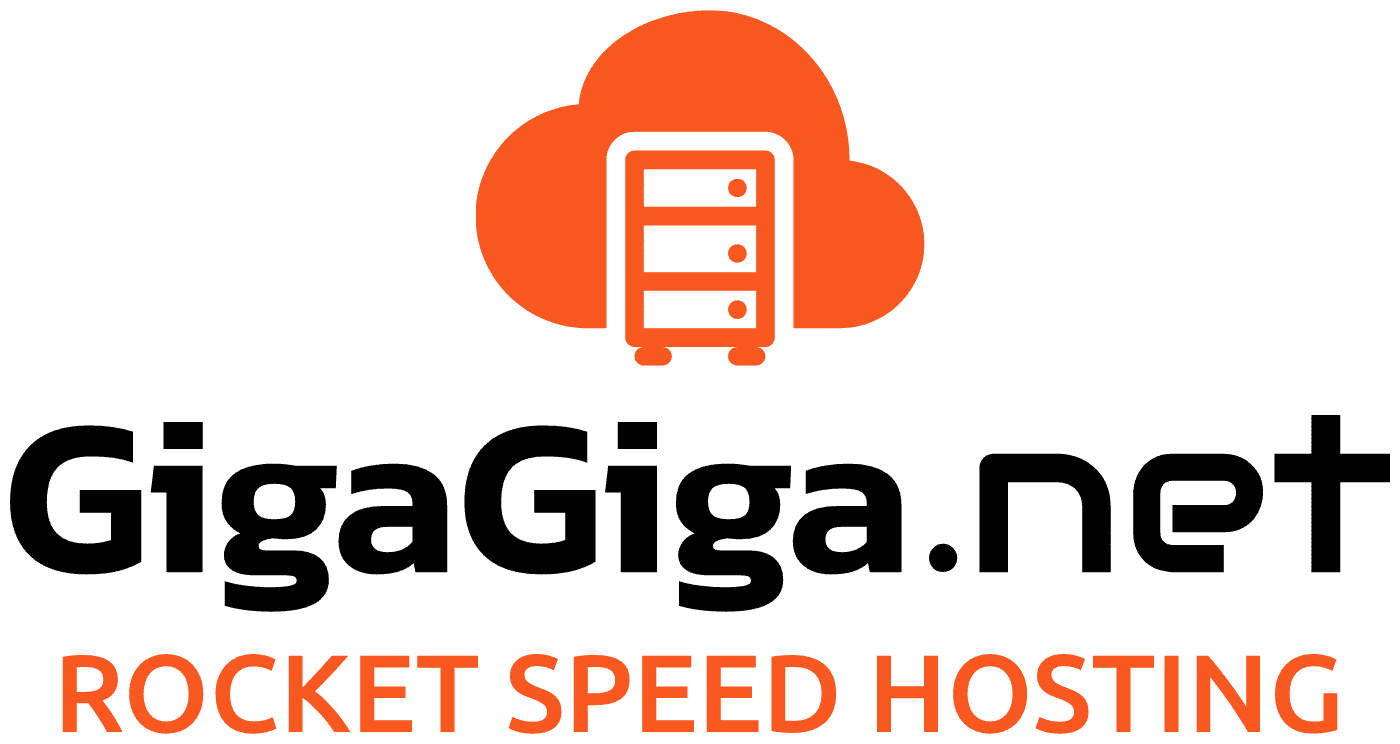
 Hrvatski
Hrvatski