Exploring server configuration in WHM (Web Host Manager) allows you to customize various settings and parameters to optimize server performance, security, and functionality. Here's a guide on how to explore server configuration options in WHM:
-
Accessing Server Configuration:
- Log in to WHM with your credentials.
- Navigate to the "Server Configuration" section in the WHM dashboard.
-
Basic Settings:
- Server Information: View basic server information such as hostname, operating system, and kernel version.
- Basic cPanel & WHM Setup: Set up basic configurations like primary nameserver, resolvers, and server contact email.
-
Tweak Settings:
- General Settings: Configure general server settings such as maximum email per hour, maximum POP3/IMAP connections per IP address, etc.
- Mail Settings: Adjust mail-related settings such as default catch-all email address, maximum mailbox quota size, etc.
- Security Settings: Enable or disable various security-related settings such as cPHulk Brute Force Protection, Shell Fork Bomb Protection, etc.
- System Settings: Customize system-related settings such as nameserver IPs, PHP configuration, etc.
- Account Functions: Define account-related settings such as cPanel theme, reseller privileges, etc.
- Stats and Logs: Configure settings related to server statistics and log rotation.
-
Apache Configuration:
- Global Configuration: Modify global Apache settings such as maximum connections, timeout values, etc.
- Include Editor: Edit Apache configuration files directly using the Include Editor interface in WHM.
-
PHP Configuration:
- MultiPHP Manager: Manage PHP versions and extensions for different domains using MultiPHP Manager.
- PHP Configuration Editor: Customize PHP settings such as memory_limit, max_execution_time, etc., using the PHP Configuration Editor.
-
MySQL/MariaDB Configuration:
- MySQL/MariaDB Upgrade: Upgrade MySQL/MariaDB to the latest version using the MySQL/MariaDB Upgrade interface.
- MySQL/MariaDB Configuration: Adjust MySQL/MariaDB settings such as innodb_buffer_pool_size, max_connections, etc., using the MySQL/MariaDB Configuration interface.
-
Service Configuration:
- FTP Server Configuration: Configure settings related to the FTP server such as anonymous FTP settings, FTP port, etc.
- DNS Server Configuration: Customize settings for the DNS server such as DNS zone time to live (TTL), DNSSEC settings, etc.
-
Security Center:
- SSH Password Authorization Tweak: Enable or disable SSH password authentication for improved security.
- Manage root's SSH Keys: Manage SSH keys for the root user to enhance SSH security.
-
Server Status:
- Server Information: View real-time server status including CPU, memory, disk usage, etc.
- Service Status: Check the status of various server services such as Apache, MySQL, etc.
-
Software and System Updates:
- Update Preferences: Configure settings related to automatic updates for cPanel & WHM software, operating system, etc.
- Upgrade to Latest Version: Upgrade cPanel & WHM to the latest version using the Upgrade to Latest Version interface.
By exploring server configuration options in WHM, you can fine-tune your server to meet your specific requirements and ensure optimal performance, security, and functionality.
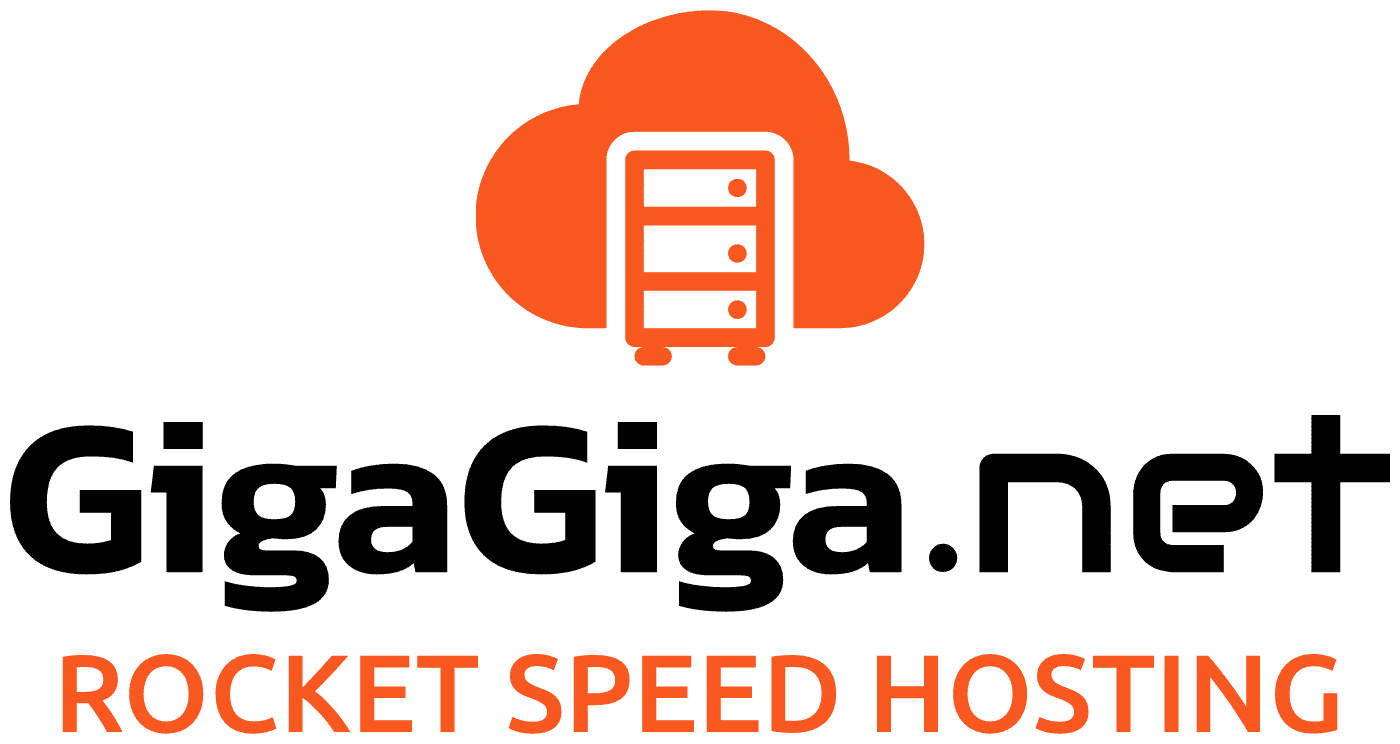
 Azerbaijani
Azerbaijani