Exploring Plesk Docker integration for containerized applications allows you to leverage the power of Docker containers within the Plesk environment, enabling seamless deployment, management, and scaling of containerized applications. Plesk provides native support for Docker, offering a user-friendly interface and tools to simplify Docker container management. Here's a step-by-step guide on how to explore Plesk Docker integration for containerized applications:
Accessing Plesk Control Panel:
- Log in to Plesk:
- Log in to your Plesk control panel using your administrator credentials.
Enabling Docker Support:
-
Install Docker Extension:
- If the Docker extension is not already installed, navigate to the "Extensions" tab in the Plesk control panel and search for "Docker." Install the Docker extension to enable Docker support in Plesk.
-
Verify Docker Installation:
- Once installed, verify that Docker is successfully installed and running on your server. You can check Docker status and version information from the Docker extension interface in Plesk.
Managing Docker Containers:
-
Navigate to Docker Extension:
- Access the Docker extension from the "Extensions" tab in the Plesk control panel. Click on the Docker extension to open the Docker management interface.
-
Explore Container Catalog:
- Browse the Docker container catalog to discover available container images for various applications, services, and frameworks. The catalog offers a wide range of pre-configured container images that you can deploy with a single click.
-
Deploy Containerized Applications:
- Select a container image from the catalog and click on the "Run" or "Deploy" button to deploy the containerized application on your server. Plesk will automatically download the container image, create the container, and start the application.
Managing Docker Containers:
-
View Container Details:
- Once deployed, view container details and status from the Docker extension interface in Plesk. Monitor container health, resource usage, and logs to ensure smooth operation of containerized applications.
-
Manage Containers:
- Manage Docker containers directly from the Plesk control panel. Start, stop, restart, or remove containers as needed. Plesk provides intuitive controls and options for managing containers, including container settings, environment variables, and networking configurations.
-
Configure Container Settings:
- Customize container settings, such as port mappings, volume mounts, environment variables, and resource limits, to optimize container performance and functionality. Modify container configurations from the Docker extension interface in Plesk.
Scaling and Orchestration:
-
Scale Applications:
- Scale containerized applications horizontally or vertically to handle increased traffic and workload demands. Deploy multiple instances of the same container image or distribute traffic across multiple containers using load balancing and scaling strategies.
-
Orchestration with Docker Swarm:
- Explore Docker Swarm integration in Plesk for container orchestration and management. Docker Swarm enables you to deploy, manage, and scale containerized applications across multiple servers in a cluster environment, providing high availability and fault tolerance.
Monitoring and Optimization:
-
Monitor Container Performance:
- Monitor container performance metrics, including CPU usage, memory consumption, disk I/O, and network traffic, from the Docker extension interface in Plesk. Analyze performance trends and optimize container configurations for improved efficiency and resource utilization.
-
Optimize Resource Allocation:
- Optimize resource allocation and utilization for containerized applications based on workload requirements and performance benchmarks. Adjust container resource limits, scaling policies, and scheduling parameters to achieve optimal performance and cost-efficiency.
Conclusion:
By exploring Plesk Docker integration for containerized applications, you can leverage the flexibility, scalability, and portability of Docker containers within the Plesk environment. Deploying and managing containerized applications with Plesk Docker integration enables you to streamline development workflows, improve application deployment agility, and enhance server resource utilization while maintaining centralized control and management capabilities.
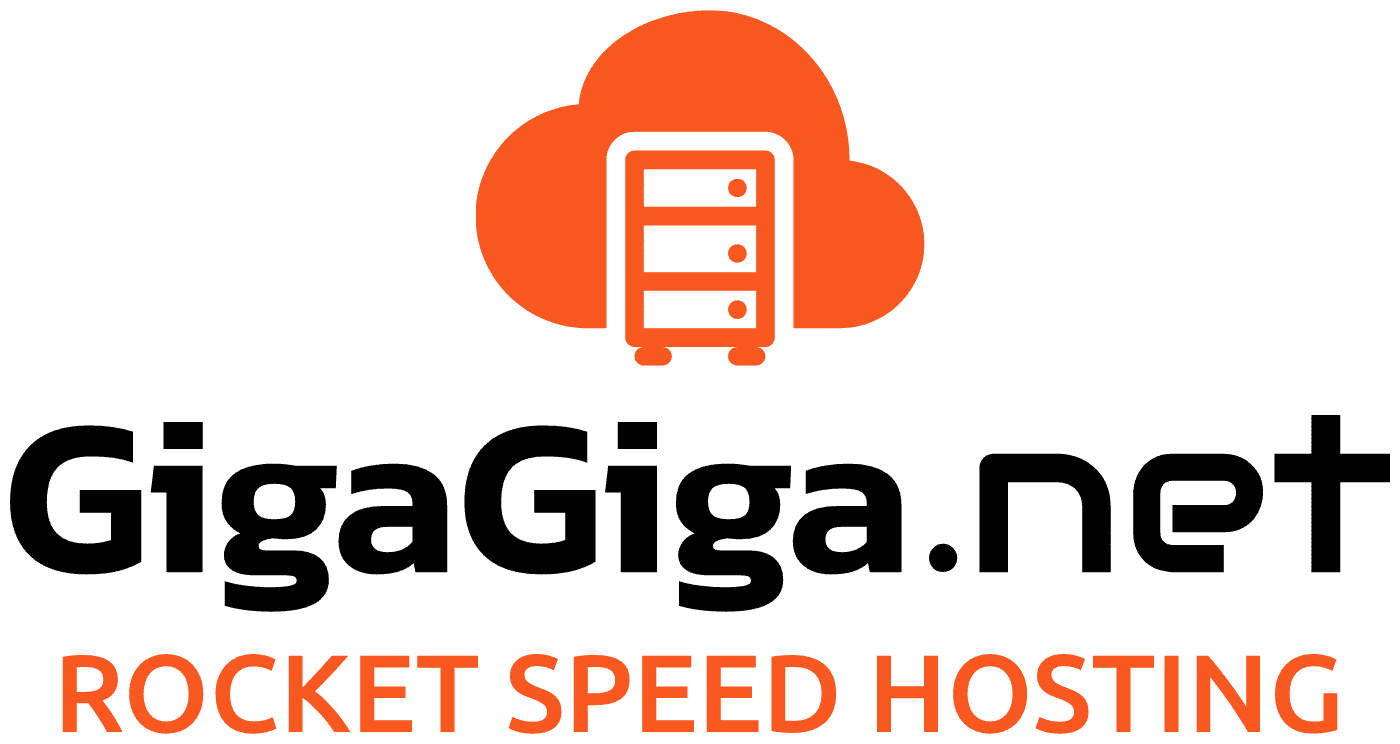
 العربية
العربية